|
|
|
|
|
|
|
|

|
|

Donations/Disclaimers (please read!)
A note to minidisc (NetMD) users
M3Util was written to facilitate carving up large WinAmp playlist files (.M3U) into a number of smaller .M3U files. This was initally done to allow me to stuff large playlists on multiple mini-discs for my Sony NetMD portable minidisc player. As I wrote it, I thought it would be nice to be able to carve up playlists for burning to regular audio discs (CDR or CDRW). I also considered that it would be beneficial to be able to carve the files up into groups that could be easily burned to multiple data CDRs or CDRWs. As such, M3Util will carve up playlists based on playing time or file size.
For M3Util to function properly in time mode, it should be noted that the playlist file must contain extended information, as M3Util does not read the MP3 files to determine the actual playing time for each track. This isn't much of an issue, as if you're a WinAmp user, WinAmp will calculate playing time for each track and store it in the playlist. It might be that at some point in the future M3Util will calculate the playing time for each track.
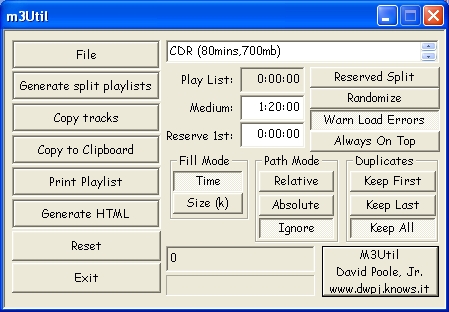
Pressing this opens a common file open dialog box. You can also drag files from Explorer or any other drag-and-drop capable application onto this button, although it only makes sense to drag a single file to this button. The file is loaded at this time.
This button invokes the creation of multiple play lists based on the currently loaded playlist and destination medium size or time values. The play lists are stored in the same directory as the loaded file, and have the same name with a "-001", "-002", etc., postpended to them. You can drag multiple playlists to this button to facilitate "batch" operations.
This button invokes the copying of the files specified to a directory of your specification. This facilitates copying MP3s from your current play list to a removable media device.
This button copies the playlist and some summary information to the clipboard, so that you may paste the playlist into another application; this may make labeling media easier. Of course, dragging multiple files to this button doesn't really accomplish much.
This brings up the common print dialog and then prints summary information to the printer. Not quite functional at this time.
Generates a HTML file in the same location and with the same name as the last loaded M3U file. Dragging multiple playlists to this button is possible.
The report can be tailored somewhat from the Options dialog. The result of selecting the various options is listed below.
Title Sorted by the M3U's extended entry. The application that writes the M3U (ie, WinAmp) is responsible for creating the extended entry information. Track Sorted by the MP3's tag for the track name; tracks not tagged are listed before tagged files! Artist Sorted by the MP3's tag for the artist; tracks not tagged are listed before tagged files! Album Sorted by the MP3's tag for the album name; tracks not tagged are listed before tagged files! Path Sorted by the path on your computer; note that the Absolute/Relative path setting may impact this report! Note: In reports that are sorted by an MP3 tag, use the summary section of the report to determine how many untagged files there are. The number of entries for the corresponding report that will appear at the top (and thus, out of order) for the specific report will be between the number of totally and partially untagged files.
This button "unloads" the currently loaded playlist, if any.
Ends running the program.
This allows you to preselect media sizes or times based on some common presets.
CDR
Pressing this button supplies a default value of 80 minutes or 700 megabytes for the medium value, depending on the mode.
CDRW
Pressing this button supplies a default value of 72 minutes or 650 megabytes for the medium value, depending on the mode.
MD
Pressing this button supplies a default value of 145 minutes or 210 megabytes for the medium value. Note that in this case, "MD" refers to different media types. This is unlike CDR and CDRW, which refer to the same media types in different modes (audio versus data). In this case, the MD refers to a Sony Net-Minidisc (ATRAC3 encoding) when in audio mode, and to "micro-CDRs" when in data mode.
This field allows you to enter the playing time or storage size for the medium being used. Time is entered in HH:MM:SS format, and space is entered in kilobytes. Note that you can enter limited mathematical expressions in this field. Thus, if your medium is the side of a 90 minute tape, you could enter "90:00/2" and the result would be "0:45:00".
Reserve 1st allows you to "preallocate" either space or time in the first split playlist, in the event that your first piece of media already has some content on it. For example, if you're wanting to split a large playlist amoung multiple minidiscs, and your first minidisc already has some prior content on it, you can inform M3Util to compute (for the first disc only) a playlist that has less content in the first playlist than the others.
If this checkbox is checked, only two playlists will be produced when the Generate Split Playlist option is used. The first playlist contains just enough content for one storage device, and all other tracks go into the second playlist. If this box were unchecked, then possibly more than two playlist will be produced.
For example, assume that your playlist totals 4 hours, each track is exactly 5 minutes long (very unlikely, but makes the math easier), and that you are storing the tracks on 80 minute media. With a reserved split, generating split playlists produces two playlist files; the first playlist contains 80 minutes of music, while the second playlist contains 160 minutes of music. Without a reserved split, generating split playlist produces three playlist files, each containing 80 minutes worth of music.
Checking this makes the window appear above all other windows.
When checked, anytime a playlist file is loaded, the playlist is randomized. Note that toggling this setting has no impact on the currently loaded playlist!
When a playlist is loaded, M3Util attempts to open each musical file referenced so as to determine the file's size. There are times when files referenced in a playlist no longer exist, which causes M3Util to have a file load error. Checking this option causes M3Util to warn about each file that it was unable to load; unchecking this option causes M3Util to wait until it's tried to read all referenced files, and a summary is produced regarding the number of loading errors.
This informs M3Util to work in time or size mode. In time mode, the size of an audio file is not considered when generating split playlist; the time of the audio track is the deciding factor. Likewise, in size mode, there is no concern for play time, only the size of the data file. Some devices, like audio CDs, minidiscs, and audio tapes don't care about the compression manner of the audio files; they are concerned with the actual play time of the track. Other devices, such as MP3 players, are not concerned about the playing time of the audio tracks, but are concerned with the storage size.
Setting this value to a non-zero value specifies that you want no more than the number of volumes specified. For example, if you have a 10 hour play list, your volume time is 1 hour, and you specify that you want 2 volumes, M3Util will produce three volume play lists. The content of the first two play lists will fit on the volume, based on the time or size specified. The third play list will contain all of the tracks not included in the first two play lists. This allows you to carve up a large play list into a number of smaller play lists.
In my opinion, the software currently supplied by Sony with the Net MiniDisc players lacks much to be desired. Thus to make life a little easier, I use M3U2SBurner. M3Util was primarily written to simplify carving up very large playlists into smaller playlists to use with this application.
Unfortunately Sony's simple burner seems to choke on Nero images that are so large, so you can't easily import a minidisc using the disk image manner in one pass. So you may find it better to specify half the time normally allocated to a NetMD, and burn two of the split tracklists per minidisc.
For example, I wish to burn the following play list from WinAmp to a number of mini-discs:
Naturally 5 hours, 21 minutes, and 32 seconds of music ain't going to fit on a single mini-disc!! So, I carve this playlist into smaller playlists, each one containing enough music to fill one mini-disc. The original play list was entitled "Example.M3U". Using M3Util, I load Example.M3U by pressing the "Open" button and following the common file open dialog, or by using Explorer to drag the Example.M3U file onto the "Open" button. I then select the options "MiniDisc (ATRAC LP2 (74))/MiniCD (145mins,210mb)" and "Split by time" options from M3Util, and then hit the "Split playlists" button. This creates three new play lists in the same directory as the original: Example-001.M3U, Example-002.M3U, and Example-003.M3U, one for each mini-disc.
Since Sony's Simple Burner application chokes on CD images larger than 80 minutes or so, and the first two play lists contain 2:23:07 and 2:24:44 worth of music, respectively. So, another split is required to make it work. This time, I specify the "CDR (80mins,700mb)" and "Reserved Split" options. I then use Explorer to drag the Example-001.M3U, Example-002.M3U, and Example-003.M3U files onto M3Util's "Split Playlists" button, which produces a new set of playlist files: Example-001-001.M3U, Example-001-002.M3U, Example-002-001.M3U, Example-002-002.M3U, and Example-003-001.M3U.
Then, using M3U2SBurner, I pop a blank mini disc into my NetMD, and use it to write the contents of Example-001-001.M3U and Example-001-002.M3U to the first mini-disc. I would use another mini-disc and write the contents of Example-002-001.M3U and Example-002-002.M3U to it. A third mini-disc is used with the Example-003-001.M3U play list that remains.
If you're a PDA owner, several options exist if you wish to put your play lists in your PDA as opposed to dealing with the hassle of printing them out. Which you choose depends is dependent on your preference, and the software you have loaded on your PDA.
My personal preference is to use M3Util's ability to generate HTML pages from M3U play lists, which I then dump into my PDA using ISiloWeb. To do this, while M3Util is in the the "CDR (80mins,700mb)" and "Reserved Split" mode, which it should be after the second "split", I drag the first split play lists (Example-001.M3U, Example-002.M3U, and Example-003.M3U) onto M3Util's "Create HTML" button. This results in three files being created in the same directory as the M3U files, with the extention of .HTML, as follows: Example-001.html, Example-002.html, and Example-003.html. These are dumped into the PDA using ISiloWeb.
Another option is to copy each of the play lists to the clip board and paste them into the PDA's desktop memo pad application. To do this, fire up your desktop memo pad, and drag each of the relevant M3U files to M3Util's "Copy to Clipboard" button. After dragging one of the M3U files to the button, switch to your desktop memo pad, and "paste" the clipboard contents into it. Repeat this procedure for each of the M3U files in question. Which M3U files you drag is a matter of your personal preference. You may wish to use the Example-001.M3U, Example-002.M3U, and Example-003.M3U files, which will give you a list of each disc in it's individual memo pad entry, or you might prefer the Example-001-001.M3U, Example-001-002.M3U, Example-002-001.M3U, Example-002-002.M3U, and Example-003-001.M3U files, depending on whether or not you use the mini-disc player's group function.
Sorry I couldn't explain this much simpler, but it's not really that difficult once you get the hang of it.